Before Starting
This tutorial shows interchain transfers between Cosmos Hub and IRIS Hub as an example, but the following directions are applicable for all chains connected via IBC assuming that the channels are actively maintained.
-
Make sure your Keplr Wallet Extension is correctly installed and updated.
-
Check that you have enough of both chain's assets (in this case, $ATOM/$IRIS) in the [available balance] of your Keplr extension/Ledger Cosmos Hub & IRIS Hub accounts.
-
Have ready your Cosmos and IRIS Hub wallet addresses.
- Have ready the destination Channel IDs. All Hubs have their own channel ID which can be found here.
From Cosmos Hub <> To IRIS Hub
- Within your Keplr wallet extension, select [Cosmos] in the top drop-down menu.
- With the Cosmos network selected, scroll down to IBC Transfer and click on [Transfer].
- In the Destination Chain field, click on [Select Chain] and then [New IBC Transfer Channel].
- You need to add Iris Hub as a destination to your Keplr Extension. Select chain [IRISnet] and in the Channel ID field, type the correct channel number.
⚠️ If you write an incorrect Channel ID, Keplr will either reject the operation with the warning [Failed to fetch the channel], OR your transaction could get stuck in an inactive channel. Ensure you include "channel-#" and double-check the list of available relayers and active Channel IDs here. - To finalize the operation, click on [Save
- Back in the IBC transaction area, click on [Select Chain] and choose IRISnet.
- In the [Recipient] field, enter the Iris Hub address, enter a note in [Memo] (if needed), and click on [Next] to proceed.
- Now enter the amount of ATOMs you’d like to send to IRIS Hub on the [Amount] field, select the preferred transaction fee then click [Submit]. We suggest using [Average] or [High] fees at this time.
- On the transaction confirmation page, you can review the details of your transaction. Click on [Approve] to confirm.
Note: IBC transactions may take more time than the average internal transaction.
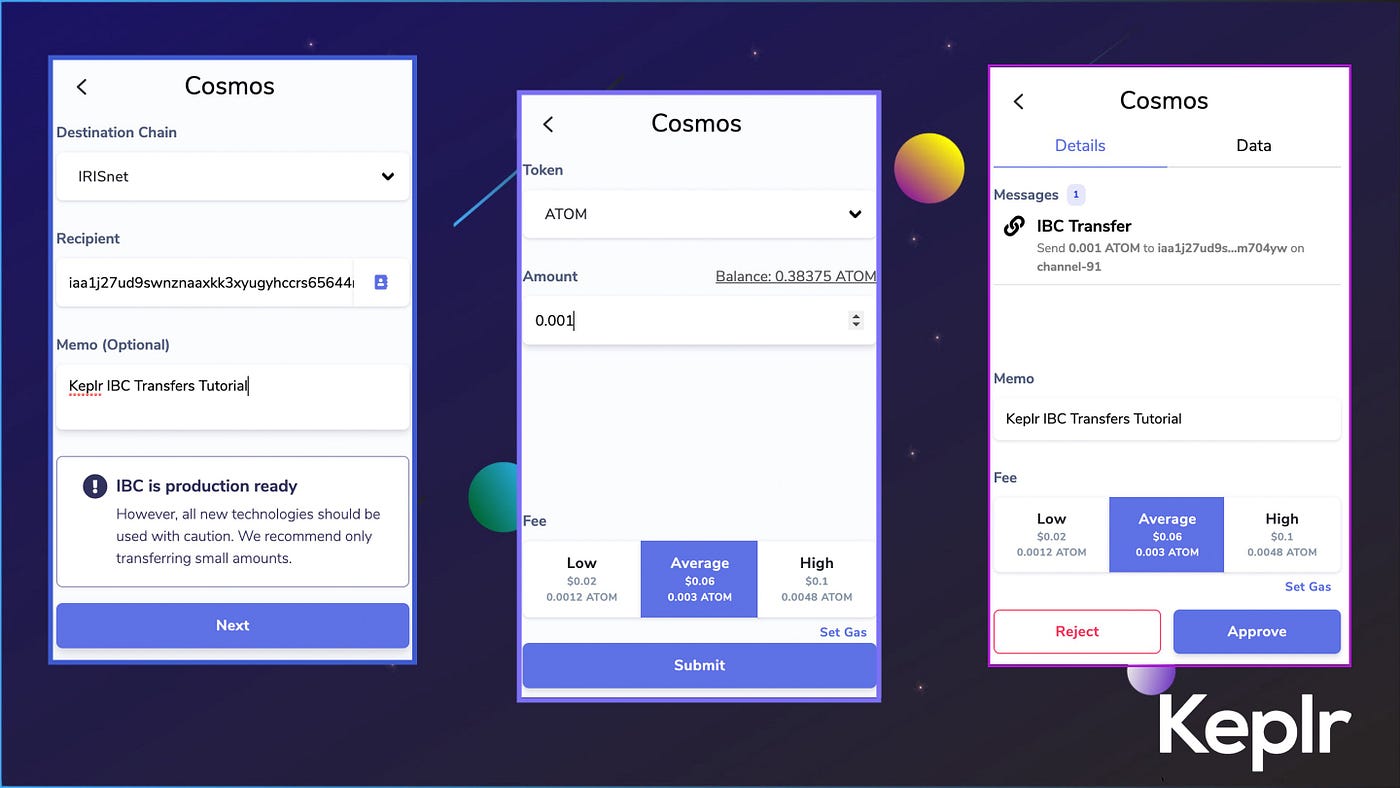
From IRIS Hub <> To Cosmos Hub
Once you've made your first IBC transfer, Keplr will recognize the connected channels and detect which are needed to send tokens back.
-
On your Keplr Extension, select [IRISnet] in the Network Selection drop-down.
-
In the IBC Transfer section, click on [Transfer].
-
You should notice that by clicking on the [Destination Chain — Select Chain] field, [Cosmos] appears automatically.
-
Enter your Cosmos Hub address in the [Recipient] field, a Memo (Optional), and click on [Next] to proceed.
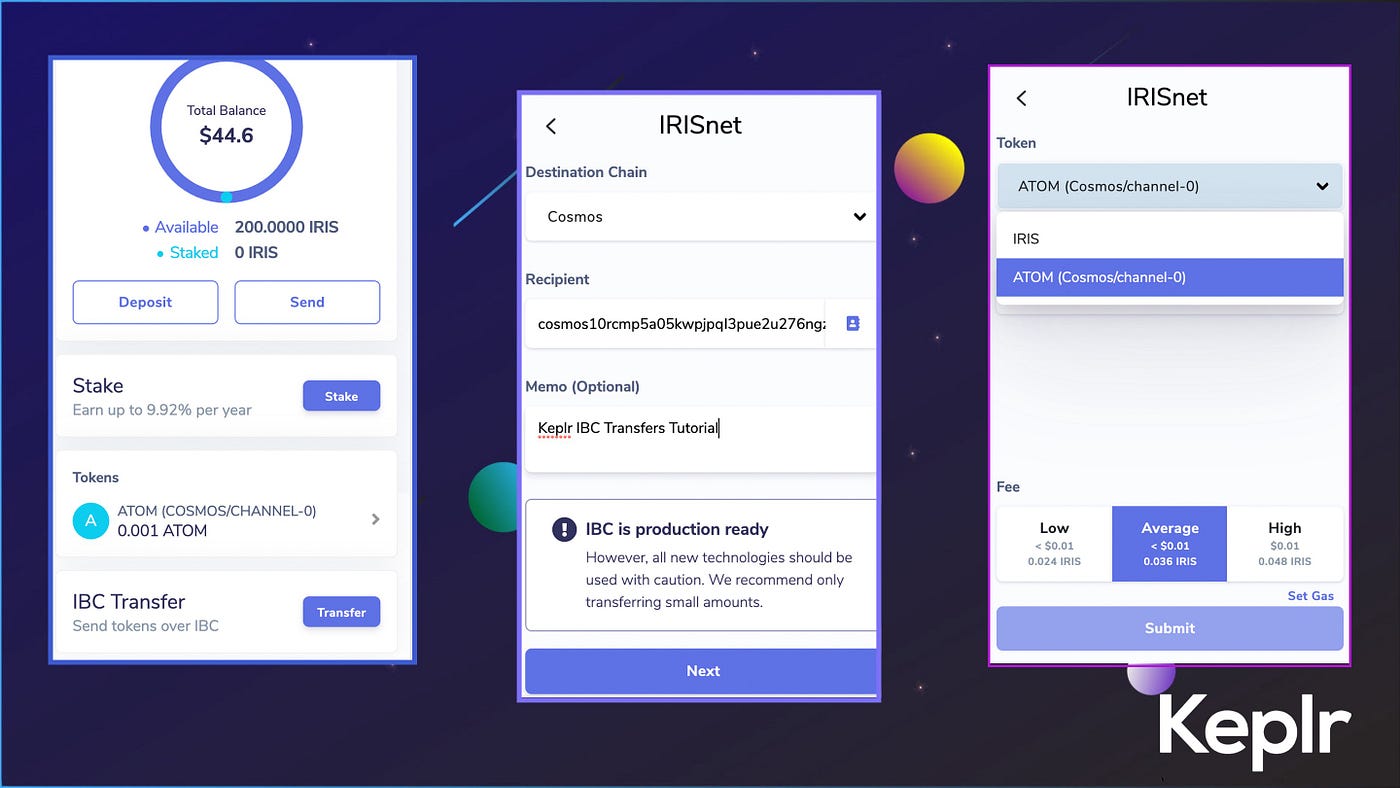
- Now, enter the amount of $ATOM you‘d like to send back to Cosmos Hub in the [Amount] field, select the preferred transaction Fee and click on [Submit].
Note: you can select the entire amount of $ATOM available by clicking on [Balance] - On the transaction confirmation screen, you can view the details of your transaction. Select [Approve] to confirm the transaction.
Note: the transaction will be completed at the moment the spinning circle will disappear from the section [IBC Transfer] of your Keplr Extension.
Next: IBC FAQs
#IBC transfers #how to make transfers #crosschain transfers