Once you’ve installed Keplr wallet, you’ll see four options to set up an account:
1) Creating a new account via Google One-Click Login,
2) creating a new account via setting up new seed/mnemonic phrase,
3) importing an existing seed phrase account, or
4) importing your Ledger account.
1) Create a New Account via Google One-Click Login
-
Choose the option [Sign in with Google]
- Now enter an account name (which you can change later) and input a new password. Click [Next].
-
Next, you'll be prompted to sign into your Google account with your email or phone (and later password). Click [Next].
- And that's it. You now have a Keplr account linked with your Google login. Don't forget to record your password in a safe place so you can log back in. (The Keplr team does not store passwords).
2) Create a New Account via Secret Seed/mnemonic Phrase
-
To create a seed phrase account, choose option [Create new account].
- The next page shows you your secret seed/mnemonic phrase. You can select a 12 or 24 words phrase. Save this phrase in a secure place but also do not lose it. (You'll need to input this phrase into the following page.)
-
Next, enter a name for your account and password (you can change these later). Click on [Next].
-
To confirm the creation of this new account, you'll need to click on the words in the right order in which they appear in your seed/mnemonic phrase. Press [Register] and you're all set.
3) Import an Existing Account via Mnemonic Phrase
- Click on [Import existing account]
- Select Mnemonic seed phrase (12 or 24 words) or Private key from the dropdown and enter in the appropriate slot. Take care to check that they are spelled correctly, typed in small letters and in correct order. Account name and a new password also need to be entered.
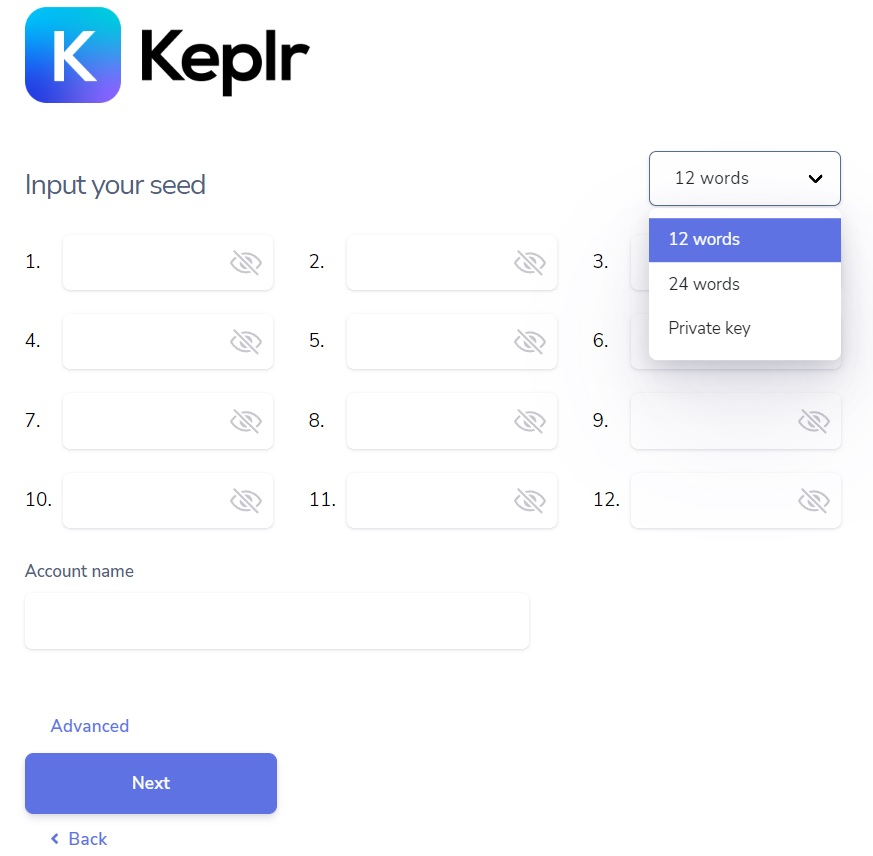
Make sure you have imported the account with the correct derivation path, viewable by clicking on [Advanced]. Normally, the derivation path should be m/44'/…’/0/0/0, but if you see that when importing the account via mnemonic on Keplr the cosmos mainnet address displayed is different from yours, it is possible that the derivation path ends with 1 (or another number) instead of 0. If this is the case, all you have to do is replace the last 0 with 1. If you are interested in knowing more about the HD wallet derivation path, you type "HD derivation path" in the search bar. - Select [Next] and the reinstallation is complete.
4) Import/connect a Ledger Account
-
To begin importing your Ledger account, choose [Import Ledger].
-
Set the account name for the Ledger account, then click [Next].

-
Connect and unlock your Ledger hardware wallet, then open the Cosmos app. When you see ‘Cosmos ready’ on the screen, press ‘Next’ on the popup. Your browser may ask you to grant permission to access the hardware, so please make sure you approve.

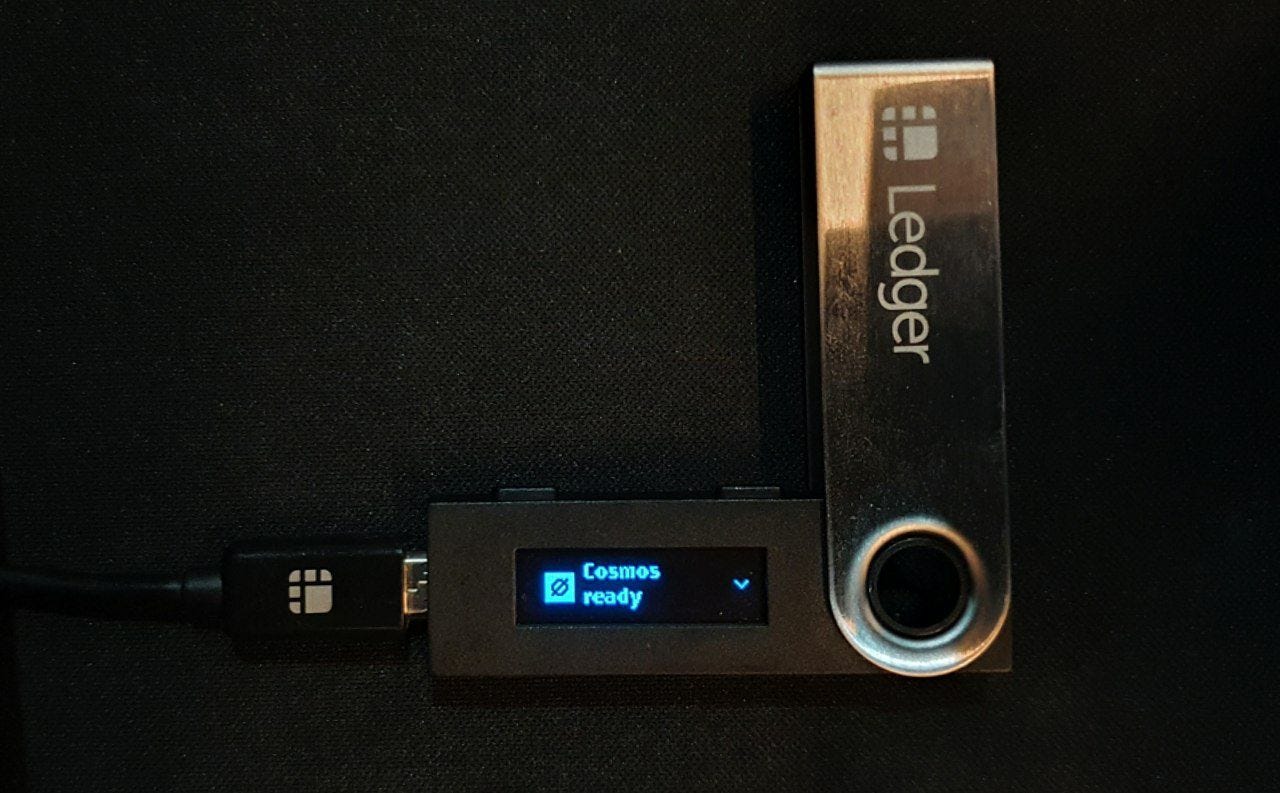
-
And that’s it. You can now start using your Ledger hardware wallet with any of the blockchains that Keplr supports.
#create new account #create seed phrase #Keplr account #import account #set up Ledger #what is a mnemonic