Using a New Ledger Device
If you're starting with a brand new Ledger device, first download Ledger Live and install the device before attempting to connect with Keplr. Instructions should be included with the device, and troubleshooting is provided by the Ledger team.
Official Ledger Live download: https://www.ledger.com/ledger-live/download
Ledger x Keplr Compatibility
✅ Compatible (w/ cable); 📶 Bluetooth compatible; ❌ Not compatible
| Nano X | Nano S | Nano S Plus | |
|
Keplr on Desktop |
✅📶 | ✅ | ✅ |
| Keplr on Mac | ✅ | ✅ | ✅ |
| Keplr on Android | ✅ 📶 | ❌ | ❌ |
| Keplr on iOS | ✅ 📶 | ❌ | ❌ |
Connecting Ledger with Keplr Wallet on Mobile
-
After installing Keplr Wallet for mobile, click on [Import Ledger Nano X].
NOTE: You should already have connected your Ledger to your handheld device by cable (or Bluetooth, if you have the Nano X).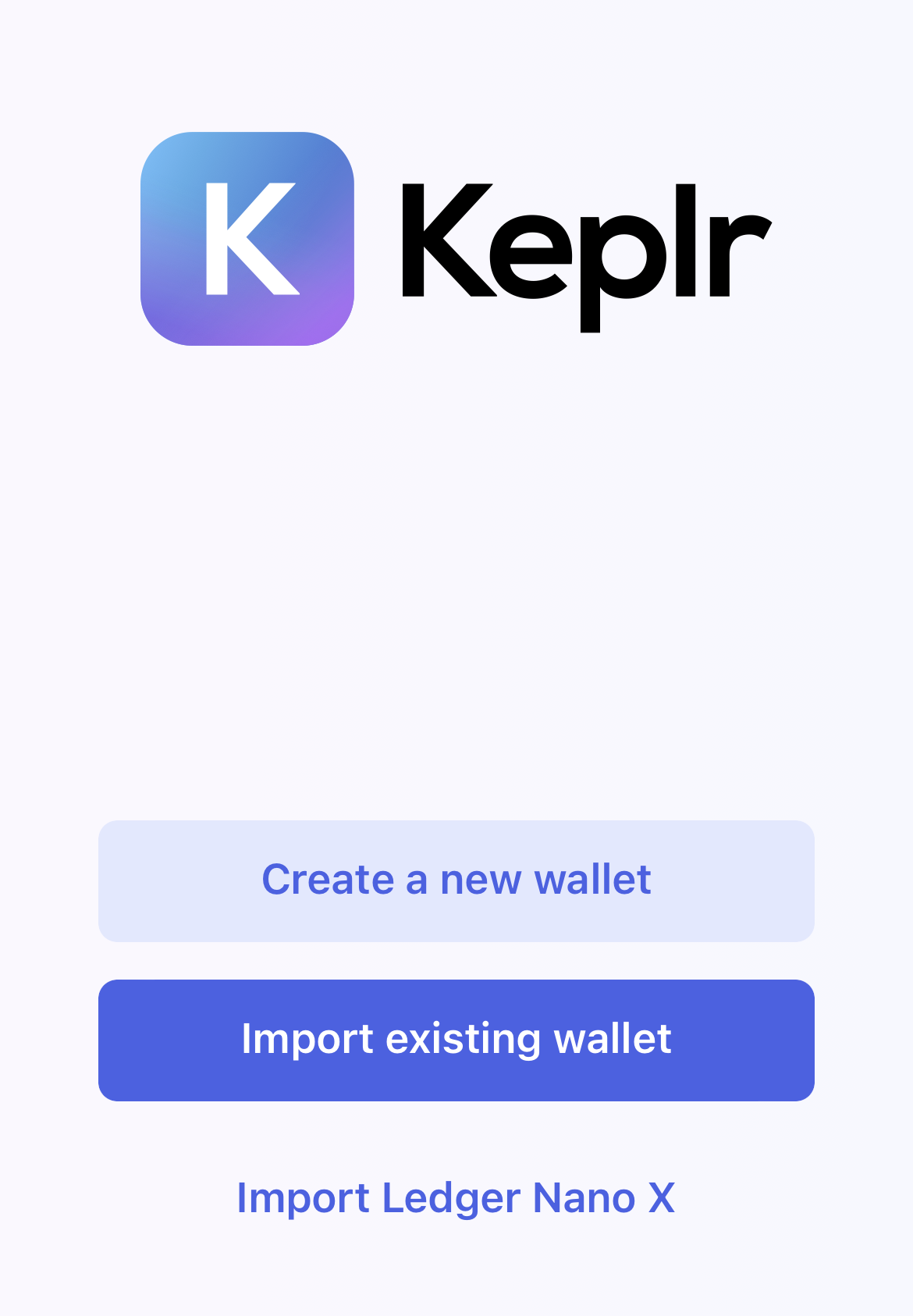
-
Set the account name for the Ledger account, then press [Next].
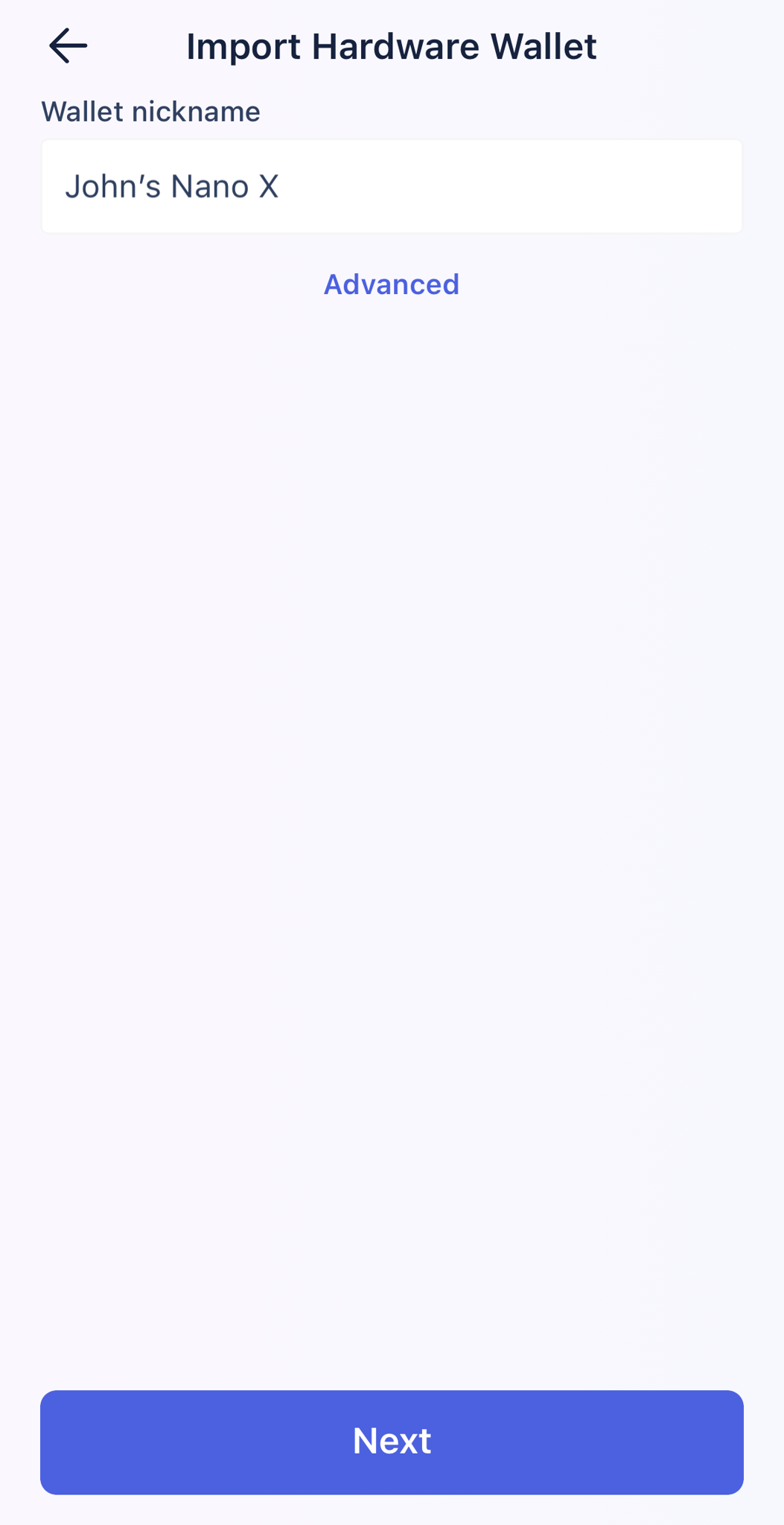.png)
- Once you see the Keplr pop-up, connect and unlock your Ledger device, then open the Cosmos app inside Ledger. Then select the device you'd like to pair.
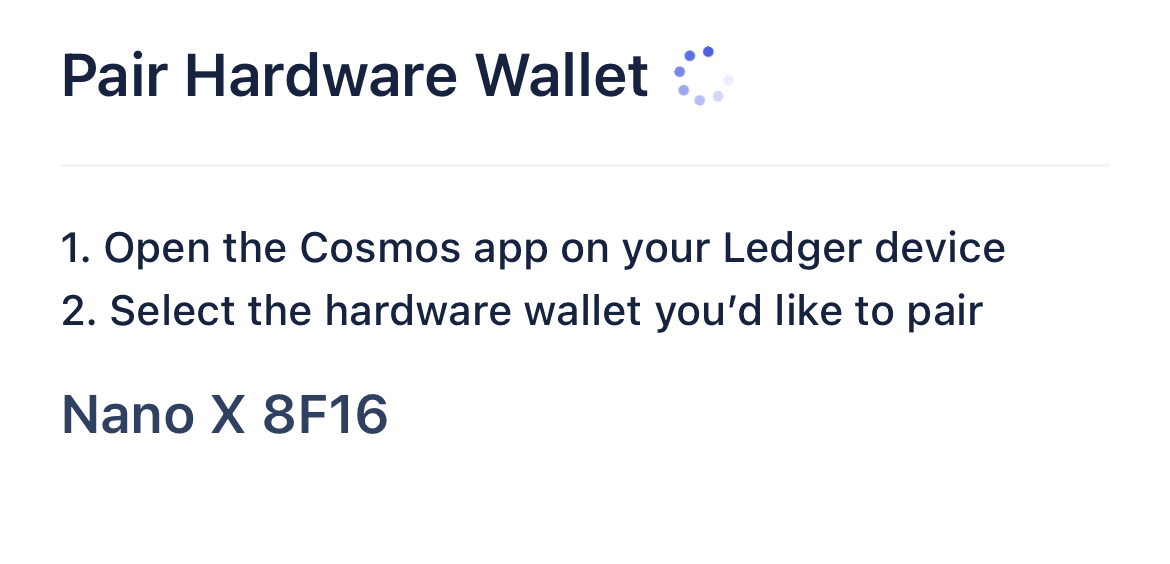.png)
- You can now start using your Ledger hardware device with Keplr mobile by following the device prompts. Note that your account description will show the HD derivation address to help differentiate between accounts.
.png) Click here to learn more about derivation paths.
Click here to learn more about derivation paths.
Also see: Setting up Ledger for Desktop
#import Ledger #Ledger Nano #nano S #Nano X #ledger account #ledger mobile