Using a New Ledger Device
If you're starting with a brand new Ledger device, first download Ledger Live and install the device before attempting to connect with Keplr. Instructions should be included with the device, and troubleshooting is provided by the Ledger team.
Official Ledger Live download: https://www.ledger.com/ledger-live/download
⚠️ Make sure you have the latest firmware for the Ledger Nano device installed and the latest version of the Ledger Cosmos app installed before proceeding. Connect with Ledger Live to check this.
Ledger x Keplr Compatibility
✅ Compatible (w/ cable); 📶 Bluetooth compatible; ❌ Not compatible
| Nano X | Nano S | Nano S Plus | |
|
Keplr on Desktop |
✅📶 | ✅ | ✅ |
| Keplr on Mac | ✅ | ✅ | ✅ |
| Keplr on Android | ✅ 📶 | ❌ | ❌ |
| Keplr on iOS | ✅ 📶 | ❌ | ❌ |
Connecting Ledger with Keplr Wallet on Desktop
-
After installing Keplr Wallet for desktop, click on [Import Ledger].
NOTE: You should already have connected your Ledger to your desktop device by cable (or Bluetooth, if you have the Nano X). -
Set the account name for the Ledger account, then press next.

- Once you see the Keplr pop-up, connect and unlock your Ledger device, then open the Cosmos app inside Ledger.
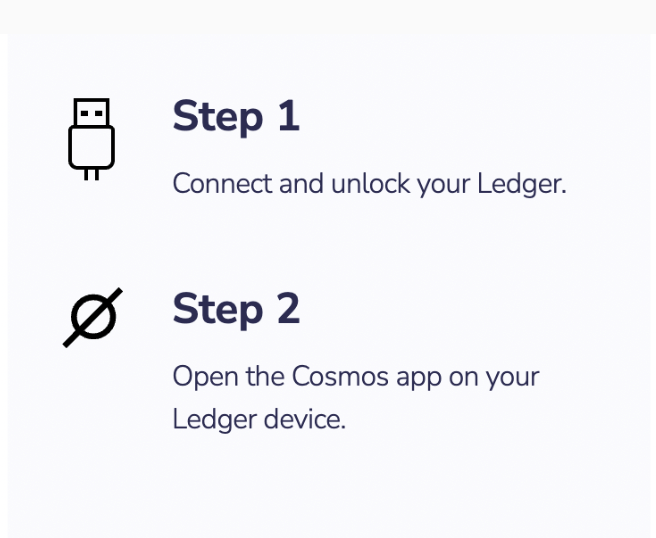
- When you see ‘Cosmos ready’ on the device screen, go back to the Keplr pop-up, make sure to select "Use alternative USB connection method (HID)" and then press [Next].
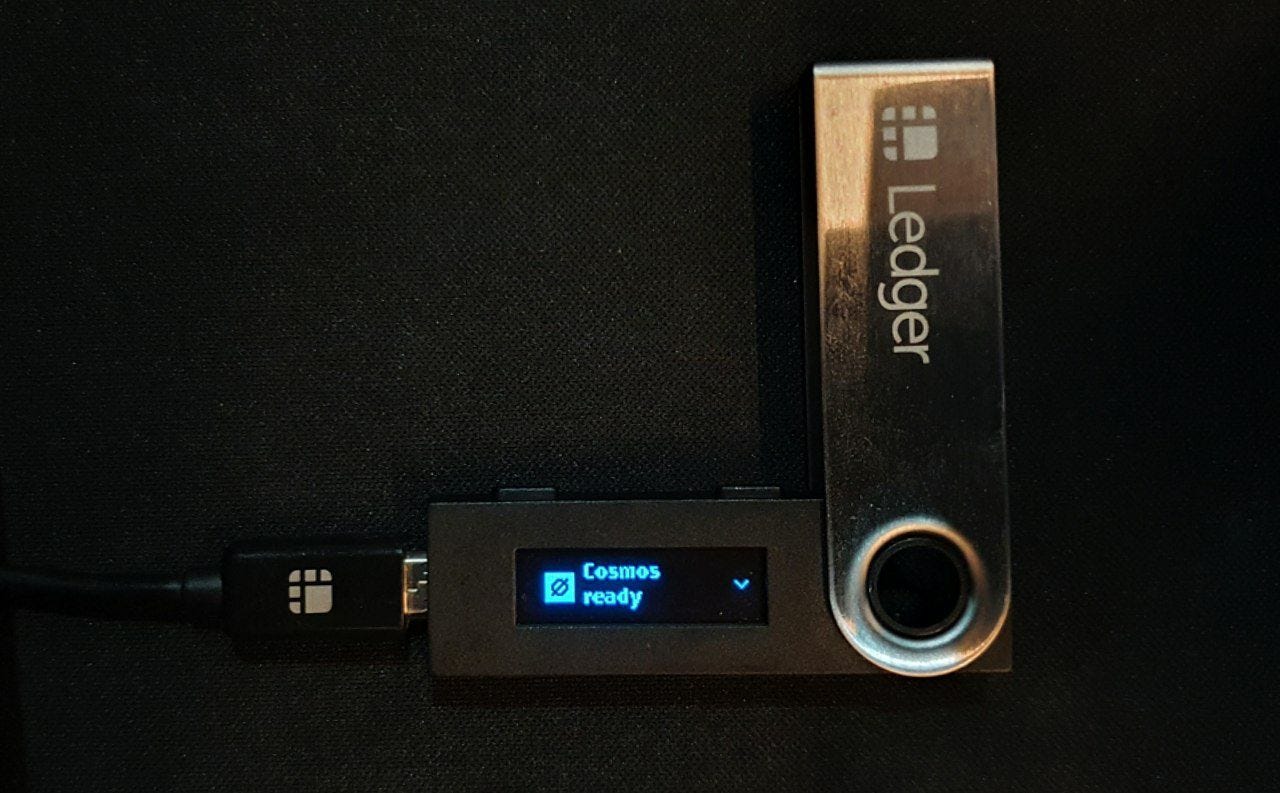
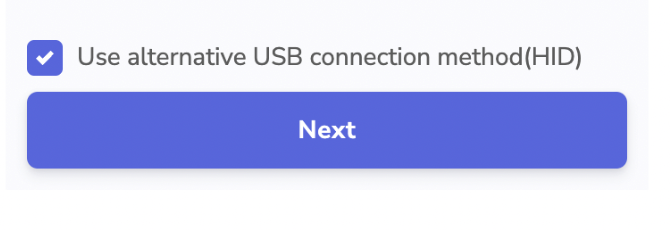
- Your browser may ask you to grant permission to access the hardware, so please make sure to select the device and click [Connect].
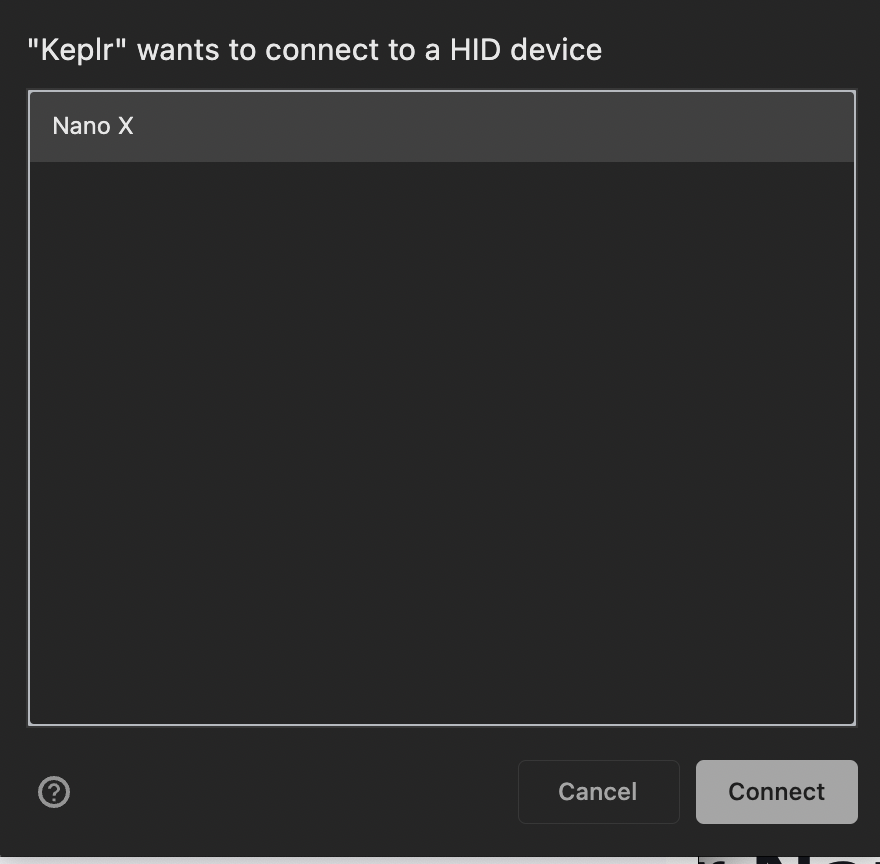
- You can now start using your Ledger hardware wallet with Keplr by following the device prompts. Note that from the accounts menu, your account description will show the HD derivation path.
Click here to learn more about derivation paths.
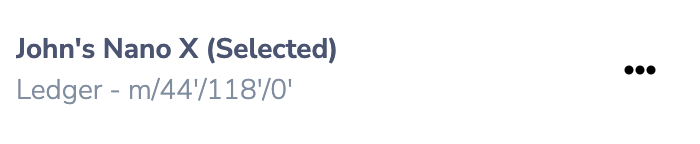
#import Ledger #Ledger Nano #nano S #Nano X #ledger account #desktop